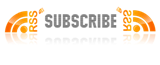Happy Thanksgiving All!
Today we will learn about the channels of @home's WebTV. The TV does have a selection of channels that I'm sure users might need direction on getting to. I have done a few pictures for everyone to view.
First, lets discuss the Search bar on the main @home WebTV page.
One thing you all need to be aware of is that this is by default a Youtube web search. You will not be able to access the other channels videos by using the search.
Below is an image of the 'TV Channels' that one would use to access @home's other featured channels.
This is essentially a basic view of the channels offered. By selecting one of the drop down menu items you will be able to view what that channel as to offer. If you're like me... and you just don't want to deal with the scrollbar... you can always select "All Channels" on the drop-down menu. It will take you to a page that will list all of the channels in the right navigation bar.
Lastly, our favorite subject... Adult. We definitely want you all to be able to access the adult feature. If you have minors I would recommend setting the TV to "Owner Only" if you don't trust your minor to not watch things they shouldn't. With that said lets see here...
Yes, nightlife has included a disclaimer... by clicking Adult you are basically agreeing that you are of age and that you comply with laws associated with viewing adult content. As mentioned before we do want you to view adult if you're legally of age and I'm sure nightlife doesn't want to be held accountable if you view and you are not of age.
So after clicking the 'Adult' from the drop-down... you will receive a new page and you will notice that your navigation bar has added a tab for you.
As instructed you would click either the Adult tab or the "View Adult content here" and it will take you to the "Pornrabbit" videos. Well this concludes my instruction for today. I will be posting another blog soon with the WebTV Wonder 1.1 User Guide. Until then have a happy holiday. :)
Tami Lewinter
Today we will learn about the channels of @home's WebTV. The TV does have a selection of channels that I'm sure users might need direction on getting to. I have done a few pictures for everyone to view.
First, lets discuss the Search bar on the main @home WebTV page.
Below is an image of the 'TV Channels' that one would use to access @home's other featured channels.
Lastly, our favorite subject... Adult. We definitely want you all to be able to access the adult feature. If you have minors I would recommend setting the TV to "Owner Only" if you don't trust your minor to not watch things they shouldn't. With that said lets see here...
So after clicking the 'Adult' from the drop-down... you will receive a new page and you will notice that your navigation bar has added a tab for you.
As instructed you would click either the Adult tab or the "View Adult content here" and it will take you to the "Pornrabbit" videos. Well this concludes my instruction for today. I will be posting another blog soon with the WebTV Wonder 1.1 User Guide. Until then have a happy holiday. :)
Tami Lewinter