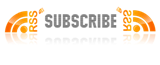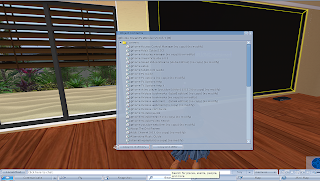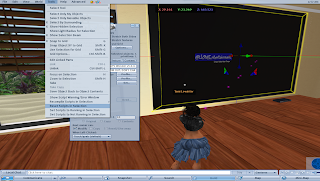@home Dream TV WONDER V6.0
Congratulations on your purchase of the @home Dream TV WONDER V6.0
Sleek and sexy! This TV has an exotic yet simple design that brings all the magic and wonder of video to your home.
NEW Web TV Channel
This new Web TV channel allows you to completely control your TV using the SL's in-world web browser.
Every @home TV has a Web page which you can open with the in-world web browser and control your TV from anywhere in SL. WebTV gives you access to this web page in-world.
To open your TV's Web page click on your TV Main -> Web TV button. Then Click on Go to page; this will open your TVs web page in the in-world web browser.
With the TVs web page you can:
- You can change channels and control your TV from anywhere in SL
- Search for videos from YouTube ( more sites will be added)
- Save videos to your TV
- Browse the saved videos (Bookmarks)
- View thumbnails and descriptions of videos
- Search over 18,000+ radio stations by keyword for artists, genre, songs or related topics of interest
- Play your favorite radio stations on your land.
- View the most popular YouTube videos every day.
(We are going to be adding more and more video websites to the Web TV Channel)
The Web TV channel uses SL's new http-in technology to convert your TV into a web server, this gives your TV a unique web address and web page which you can use to control your TV functions.
See more details and a pictures to show how the Web TV works:
Watch YouTube Videos with your TV and easily store YouTube videos to your TV menu, play them again anytime.
New: Auto-Play feature for Youtube Videos -- play the youtube videos continuously from one video to the next in automatically without clicking on the buttons.
Search YouTube for videos, directly from your TV
YouTube Web Playlist Channel
- Load Playlists from the YouTube website to your TV
- Create playlists on the YouTube website and add them to your TV
- Auto-play YouTube playlists with unlimited number of videos on your TV
- Add unlimited number of videos to your YouTube playlist, load the playlist to your TV menu
Tube8 Channel
- Choose from millions of XXX videos on the FREE adult website http://tube8.com.
- Easily add the XXX videos to your TV menu and watch them over anytime directly from SL.
@home Adult Channel
With new Adult Movies added automatically to your TV every month. Featuring the World's sexiest adult performers and models.
New PG Mode
New PG Mode allows you to hide Adult Channels from the TV menu and disable adult content from the TV. Or switch it back to Adult Mode to enable adult content.
Access Control
Control access to your TV, 3 levels of access available; owner only, group only and public access.
LIVE TV Channel
Enjoy LIVE channels from AmericaFREE.TV, features Indy & classic movies, comdey and cartoons; includes the:
- Adventure Movie Channel
- Sci Fi Channel
- Cartoons Channel
- Horror Channel
- Comedy Channel
- Music Channel
- Crime Channel
- Mystery Channel
- Indy Movie Channel.
The HD Music Channel includes 513 music videos all on high definition and categorized by genre.
Enjoy 9 Second Life TV channels; 24 hours Live channels all filmed and recorded inside secondlife. Follow SL trends, fashion and lifestyle programming, live coverage of notable Secondlife events, sports including SL Hockey Games Live and SLASCAR racing, more coming soon, live Music and more
(Hosting 8 live 24hrs secondlife channel)
TreetTV Includes:
- Fashion Channel
- Treet TV live channel
- Lifestyle Channel
- Sports Channel
- Music Channel
- Shopping SLCommunity channel
- Metaversed Channel
- Treet TV Guide channel
Keep up to date with hottest events, places and sites in sl with Treet.TV
MyPlaylist Channel
Add your own videos or add Youtube Videos to the playlist notecard, Supports up to 255 videos on the playlist notecard.
Adult Movie Channel
Quality XXX movies from the @home Erotic Movie Collection. Also enjoy NEW XXX movies from the @home Erotic Collection. Your TV can hold over 400 YouTube videos for playback anytime in SL. Also introducing our all new Auto continuous play feature for music videos. Allows you to play the hottest music videos continuously with no interruption. One video to the next.
User Guide
Main Menu Options
This TV system is operated thru the main menu, the contents of the main menu are explained below:
Note: Each channel has its own User Guide, which you can find by clicking on the Guide button from each channel.
Web TV Channel - gives you access to control your TV anywhere in SL using your TV's web page with the SL in-world web browser. Best User Experience Ever. To access Web TV click on your TV Main Menu -> Web TV button. See details on using web TV here in pictures:
http://myslhometv.ning.com/profiles/blogs/home-webtv-wonder
YouTube Channel - Simply type/paste the video's youtube webpage URL in sl chat
- your TV will play the video instantly.
- your TV will automatically save the video to its menu. -
- the videos are saved to the TV menu
- Playback the saved videos again anytime just from the TV menu (see. YouTube channel)
- Saves up to 150 videos to its menu.
- Easily Add/remove youtube videos from the TV menu
(For Details click on Your TV main menu -> YouTube Button -> Help)
Results - This gives you menu driven access to the YouTube videos from your video search. (For Details click on Your TV main menu -> Results Button -> Help)
Tube8 - This gives you access to the XXX videos added to the TV from
http://www.tube8.com. Choose from millions of XXX videos on the website and add to your TV. To play/add XXX videos, visit
tube8.com, open a video you like and Simply copy the URL of the webpage from the address bar of your web browser. Paste the URL on SL Chat.
- your TV will play the video
- your TV will automatically save the video to its menu (Tube8 Channel) -
- Playback the saved XXX videos again anytime just from the TV menu (see. Tube8 channel)
- Saves up to 200 XXX videos to its Tube8 menu.
- Easily Add/remove XXX videos from the TV menu
(For Details click on Your TV Main Menu -> Tube8 Button -> Help)
Web Playlist - This gives you access to the Playlist loaded to your TV from the YouTube website.
To load a playlist to your TV menu simply paste the playlist url on sl chat and press enter.
Example:
To load the youtube playlist called Beyonce Live to your TV menu which is a playlist of 52 Beyonce live performance videos, simply paste the playlist url on sl chat and press enter.
The playlist url is
http://www.youtube.com/view_play_list?p=2E1A36964762B641
You can also create your own playlists from the youtube website and load the videos on your TV.
After you paste the playlist URL on sl chat and press enter, your TV will load the youtube playlist to the TV menu, just click on the TV screen right away for the menu, you will see that the videos from the youtube playlist are already loaded on the TV menu. You can access this playlist again anytime from the TV Main Menu ->Web Playlist Button. (For Details click on the TV Main Menu -> Web Playlist Button -> Help)
Live TV - This gives you access to 10 live TV channels, available thru the Live TV menu.
HD Music - This gives you access to the 513 music videos on High Definition Format, all videos are categorized according to their genre;
- 59 Pop music videos
- 121 rock music videos
- 60 R&B/soul music videos
- 107 hip-hop music videos
- 98 Alternative music videos
- 50 country music videos
- 31 Electronic & Dance music videos
- 9 folk music videos and more
My playlist - This gives you access to playback the videos u have added to the TV system, you could add and playback up to 255 videos on this TV system.
Treet TV: Gives you access to 9 Second Life TV channels; 24 hours Live channels all filmed and recorded inside secondlife.
- includes the Fashion Channel, Treet TV live channel, Lifestyle Channel, Sports Channel, Music Channel, Shopping SL, Community channel, Metaversed Channel and Treet TV Guide channel.
MyPlaylist Channel -- Add YouTube URLs like
http://www.youtube.com/watch?v=VwFgpPvK0aU or Add add the direct URL of videos on a webserver. (See details by clicking on your TV Main Menu -> My Playlist -> Help.
Adult Movie Channel - Quality XXX movies from the @home Erotic Movie Collection. New Adult Movies are added every month automatically to your TV. Featuring the Worlds sexiest Adult performers in the steamiest XXX movies. (NEW XXX movies from the @home Erotic Collection). (For Details click on Your TV main menu -> Adult Chl. -> Adult Guide)
Auto Off - This function removes the system from Auto Play, stops the Youtube Channel or the HD Music Channel from playing one video to the next continuously.
Setup - Gives you instructions on how to setup the HDTV system or Universal Remote and instructions for setting up the video receiver.
Options - Allows you to set your TV Access Controls (set the TV to Owner Only, Group only or Public Access), Set the TV to PG or Adult Mode. When the TV is set to PG Mode the Adult channels are hidden from the TV menu. (For Details click on Your TV main menu -> Options -> Help)
Help - Provides the guide to using your the Dream TV V5.0
How to Play/add youtube Videos
Copy the URL of the youtube webpage containing the video and paste it on SL chat. Press Enter. Your TV will play this video instantly.
Example of a youtube webpage URL containing a video is
http://www.youtube.com/watch?v=wAAg3eX0OZ0.
- When you open a video on the youtube website you can find this URL on the Address bar of your web browser.
- Copy and paste the URL on sl chat and Press Enter, your TV will play the video, Your TV will also save this video to its menu.
- All videos entered on chat are automatically saved to your TV's menu for easy access watching them again anytime you like. So you dont have to enter a video twice.
- You can access the video enter an chat by clicking on your TV main menu -> YouTube this will give you menu driven access to the videos you entered on chat.
Searching YouTube for videos (directly from your TV )
You can search the entire YouTube for videos related to any keyword. simply type on sl chat
search keyword
keyword is a word related to the topic of your search, any keyword of any length is appropriate. The TV will search YouTube for videos most relevant to your keyword and Save all the related videos to the Results Menu of Your TV. You can browse thru the Results by Clicking on the Results button of your TV Menu.
Example
To search YouTube for 'Secondlife Videos' , simply type on sl public chat
search secondlife videos
Or use the shortcut form :
srch secondlife videos
The TV will search for 'secondlife videos' and save the to the Results Menu of your TV. When You click on your TV after the search, this menu will pop-up. You can access these results anytime by clicking on the Results button of the TV menu.
Other examples:
To search YouTube for videos related to 'American Idol', type on sl chat:
search american idol
srch american idol
This video search is powered by Google and works like a google search.
All search results are saved to your TV Results Menu. You can access them anytime simply by clicking on the results menu of your TV. (For Details click on Your TV main menu -> Results Button -> Help).
Playing International YouTube Videos
YouTube has a separate website for different countries. You can play all those International youtube videos on your @home TV.
Examples:
To play Youtube videos from the France YouTube website example
http://jp.youtube.com/ For japan
...
All works the same way. For any video from these sites just change the url to
http://www.youtube.com, drop the country subdomain and the video works on your TV.
Changing the Chat Channel
You can change the chat listening channel used by your TV at anytime by typing the command on chat
set-channel=#
where # is the new channel you want to use for the TV.
Example to set your TV to channel 12 the command will be set-channel=12
Setting the TV to channel 3 the command will be set-channel=3
Once again, another amazing product from @HOMEntertainment designs. Bringing only the best in entertaining products to enhance your Second Life!
Should you have any questions or problems with this product please contact the members of our support team (see the Customer Support notecard). If we are not online please be patient and leave a message with detailed information on the problem you are having. We will get back to you as quickly as possible to resolve the trouble.